R Basics
Last updated on 2025-11-11 | Edit this page
Overview
Questions
- What will these lessons not cover?
- What are the basic features of the R language?
- What are the most common objects in R?
Objectives
- Be able to create the most common R objects including vectors
- Understand that vectors have modes, which correspond to the type of data they contain
- Be able to use arithmetic operators on R objects
The fantastic world of R awaits you
Before we begin this lesson, we want you to be clear on the goal of the workshop and these lessons. We believe that every learner can achieve competency with R. After this lesson, you will find that you are able to use R to handle common analysis challenges in a reasonable amount of time (which includes time needed to look at learning materials, search for answers online, and ask colleagues for help). As you spend more time using R (there is no substitute for regular use and practice) you will find yourself gaining competency and even expertise. The more familiar you get, the more complex the analyses you will be able to carry out, with less frustration, and in less time - the fantastic world of R awaits you!
What these lessons will not teach you
Many people want to learn how to use R to analyze their own research questions. Some folks learn R for R’s sake, but these lessons assume that you want to start analyzing genomic or pharama data as soon as possible. Given this, there are many valuable pieces of information about R that we simply won’t have time to cover. Hopefully, we will clear the hurdle of giving you just enough knowledge to be dangerous, which can be a high bar in R! We suggest you look into the additional learning materials in the tip box below.
Here are some R skills we will not cover in these lessons
- How to create and work with R matrices
- How to create and work with loops and conditional statements, and the “apply” family of functions (which are super useful, read this blog post to learn more about these functions)
- How to do basic string manipulations (e.g. finding patterns in text using grep, replacing text)
- How to plot using the default R graphic tools (we will
cover plot creation, but will do so using the popular plotting package
ggplot2) - How to use advanced R statistical functions
Tip: Where to learn more
The following are good resources for learning more about R. Some of them can be quite technical, but if you are a regular R user you may ultimately need this technical knowledge.
- R for Beginners: By Emmanuel Paradis and a great starting point
- The R Manuals: Maintained by the R project
- R contributed documentation: Also linked to the R project; importantly there are materials available in several languages
- R for Data Science: A wonderful collection by noted R educators and developers Garrett Grolemund and Hadley Wickham
- Practical Data Science for Stats: Not exclusively about R usage, but a nice collection of pre-prints on data science and applications for R
- Programming in R Software Carpentry lesson: There are several Software Carpentry lessons in R to choose from
Creating objects in R
What might be called a variable in many languages is called an object in R.
To create an object you need:
- a name (e.g. ‘a’)
- a value (e.g. ‘1’)
- the assignment operator (‘<-’)
In your script, using the R assignment operator ‘<-’, assign ‘1’ to the object ‘a’. Remember to leave a comment in the line above (using the ‘#’) to explain what you are doing:
R
# this line creates the object 'a' and assigns it the value '1'
a <- 1
Next, run this line of code in your script. You can run a line of code by hitting the Run button that is just above the first line of your script in the header of the Source pane or you can use the appropriate shortcut:
- Windows shortcut: Ctrl+Enter
- Mac shortcut: Cmd(⌘)+Enter
To run multiple lines of code, you can highlight all the lines you wish to run and then hit Run or use the shortcut key combo listed above.
In the RStudio ‘Console’ you should see:
OUTPUT
a <- 1
>The ‘Console’ will display lines of code run from a script and any outputs or status/warning/error messages (usually in red).
In the ‘Environment’ window you will also get a table:
| Values | |
|---|---|
| a | 1 |
The ‘Environment’ window allows you to keep track of the objects you have created in R.
Exercise: Create some objects in R
Create the following objects; give each object an appropriate name (your best guess at what name to use is fine):
- Create an object that has the value of number of pairs of human chromosomes
- Create an object that has a value of your favorite gene name
- Create an object that has this URL as its value: “ftp://ftp.ensemblgenomes.org/pub/bacteria/release-39/fasta/bacteria_5_collection/escherichia_coli_b_str_rel606/”
- Create an object that has the value of the number of chromosomes in a diploid human cell
Here as some possible answers to the challenge:
R
human_chr_number <- 23
gene_name <- 'pten'
ensemble_url <- 'ftp://ftp.ensemblgenomes.org/pub/bacteria/release-39/fasta/bacteria_5_collection/escherichia_coli_b_str_rel606/'
human_diploid_chr_num <- 2 * human_chr_number
Naming objects in R
Here are some important details about naming objects in R.
-
Avoid spaces and special characters: Object names
cannot contain spaces or the minus sign (
-). You can use ‘_’ to make names more readable. You should avoid using special characters in your object name (e.g. ! @ # . , etc.). Also, object names cannot begin with a number. - Use short, easy-to-understand names: You should avoid naming your objects using single letters (e.g. ‘n’, ‘p’, etc.). This is mostly to encourage you to use names that would make sense to anyone reading your code (a colleague, or even yourself a year from now). Also, avoiding excessively long names will make your code more readable.
- Avoid commonly used names: There are several names that may already have a definition in the R language (e.g. ‘mean’, ‘min’, ‘max’). One clue that a name already has meaning is that if you start typing a name in RStudio and it gets a colored highlight or RStudio gives you a suggested autocompletion you have chosen a name that has a reserved meaning.
-
Use the recommended assignment operator: In R, we
use ‘<-’ as the preferred assignment operator. ‘=’ works too, but is
most commonly used in passing arguments to functions (more on functions
later). There is a shortcut for the R assignment operator:
- Windows assignment shortcut: Alt+-
- Mac assignment shortcut: Option+-
There are a few more suggestions about naming and style you may want to learn more about as you write more R code. There are several “style guides” that have advice, and one to start with is the tidyverse R style guide.
Tip: Pay attention to warnings in the script console
If you enter a line of code in your script that contains an error, RStudio may give you an error message and underline this mistake. Sometimes these messages are easy to understand, but often the messages may need some figuring out. Paying attention to these warnings will help you avoid mistakes. In the example image below, our object name has a space, which is not allowed in R. The error message does not say this directly, but R is “not sure” about how to assign the name to “human_ chr_number” when the object name we want is “human_chr_number”.
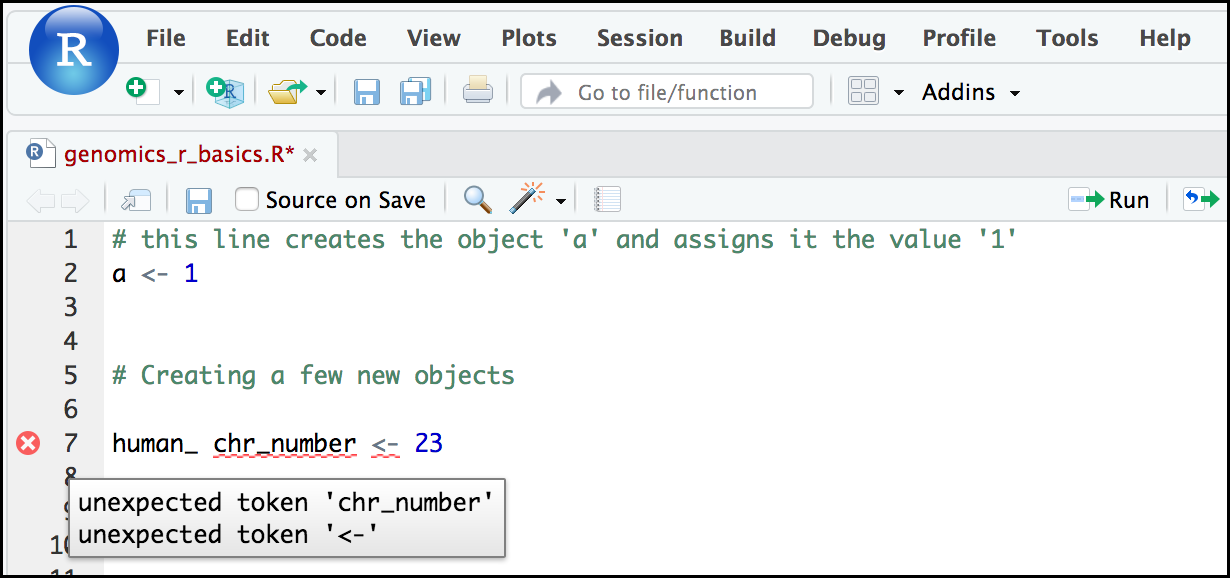
Reassigning object names or deleting objects
Once an object has a value, you can change that value by overwriting it. R will not give you a warning or error if you overwriting an object, which may or may not be a good thing depending on how you look at it.
R
# gene_name has the value 'pten' or whatever value you used in the challenge.
# We will now assign the new value 'tp53'
gene_name <- 'tp53'
You can also remove an object from R’s memory entirely. The
rm() function will delete the object.
R
# delete the object 'gene_name'
rm(gene_name)
If you run a line of code that has only an object name, R will normally display the contents of that object. In this case, we are told the object no longer exists.
ERROR
Error: object 'gene_name' not foundUnderstanding object data types (modes)
In R, every object has two properties:
- Length: How many distinct values are held in that object
- Mode: What is the classification (type) of that object.
We will get to the “length” property later in the lesson. The “mode” property corresponds to the type of data an object represents. The most common modes you will encounter in R are:
| Mode (abbreviation) | Type of data |
|---|---|
| Numeric (num) | Numbers such floating point/decimals (1.0, 0.5, 3.14), there are also more specific numeric types (dbl - Double, int - Integer). These differences are not relevant for most beginners and pertain to how these values are stored in memory |
| Character (chr) | A sequence of letters/numbers in single ’’ or double ” ” quotes |
| Logical | Boolean values - TRUE or FALSE |
There are a few other modes (i.e. “complex”, “raw” etc.) but these are the three we will work with in this lesson.
Data types are familiar in many programming languages, but also in natural language where we refer to them as the parts of speech, e.g. nouns, verbs, adverbs, etc. Once you know if a word - perhaps an unfamiliar one - is a noun, you can probably guess you can count it and make it plural if there is more than one (e.g. 1 Tuatara, or 2 Tuataras). If something is a adjective, you can usually change it into an adverb by adding “-ly” (e.g. jejune vs. jejunely). Depending on the context, you may need to decide if a word is in one category or another (e.g “cut” may be a noun when it’s on your finger, or a verb when you are preparing vegetables). These concepts have important analogies when working with R objects.
Exercise: Create objects and check their modes
Create the following objects in R, then use the mode()
function to verify their modes. Try to guess what the mode will be
before you look at the solution
chromosome_name <- 'chr02'od_600_value <- 0.47chr_position <- '1001701'spock <- TRUEpilot <- Earhart
ERROR
Error: object 'Earhart' not foundR
mode(chromosome_name)
OUTPUT
[1] "character"R
mode(od_600_value)
OUTPUT
[1] "numeric"R
mode(chr_position)
OUTPUT
[1] "character"R
mode(spock)
OUTPUT
[1] "logical"R
mode(pilot)
ERROR
Error: object 'pilot' not foundNotice from the solution that even if a series of numbers is given as
a value R will consider them to be in the “character” mode if they are
enclosed as single or double quotes. Also, notice that you cannot take a
string of alphanumeric characters (e.g. Earhart) and assign as a value
for an object. In this case, R looks for an object named
Earhart but since there is no object, no assignment can be
made. If Earhart did exist, then the mode of
pilot would be whatever the mode of Earhart
was originally. If we want to create an object called pilot
that was the name “Earhart”, we need to enclose
Earhart in quotation marks.
R
pilot <- "Earhart"
mode(pilot)
OUTPUT
[1] "character"Mathematical and functional operations on objects
Once an object exists (which by definition also means it has a mode), R can appropriately manipulate that object. For example, objects of the numeric modes can be added, multiplied, divided, etc. R provides several mathematical (arithmetic) operators including:
| Operator | Description |
|---|---|
| + | addition |
| - | subtraction |
| * | multiplication |
| / | division |
| ^ or ** | exponentiation |
| a%/%b | integer division (division where the remainder is discarded) |
| a%%b | modulus (returns the remainder after division) |
These can be used with literal numbers:
R
(1 + (5 ** 0.5))/2
OUTPUT
[1] 1.618034and importantly, can be used on any object that evaluates to (i.e. interpreted by R) a numeric object:
R
# multiply the object 'human_chr_number' by 2
human_chr_number * 2
OUTPUT
[1] 46Note, for this calculation we did not save the result, as we did not assign it to a variable.
Exercise: Compute the golden ratio
One approximation of the golden ratio (φ) can be found by taking the
sum of 1 and the square root of 5, and dividing by 2 as in the example
above. Compute the golden ratio to 3 digits of precision using the
sqrt() and round() functions. Hint: remember
the round() function can take 2 arguments.
R
round((1 + sqrt(5))/2, digits = 3)
OUTPUT
[1] 1.618Notice that you can place one function inside of another.
- Effectively using R is a journey of months or years. Still you don’t have to be an expert to use R and you can start using and analyzing your data with with about a day’s worth of training
- It is important to understand how data are organized by R in a given object type and how the mode of that type (e.g. numeric, character, logical, etc.) will determine how R will operate on that data.
