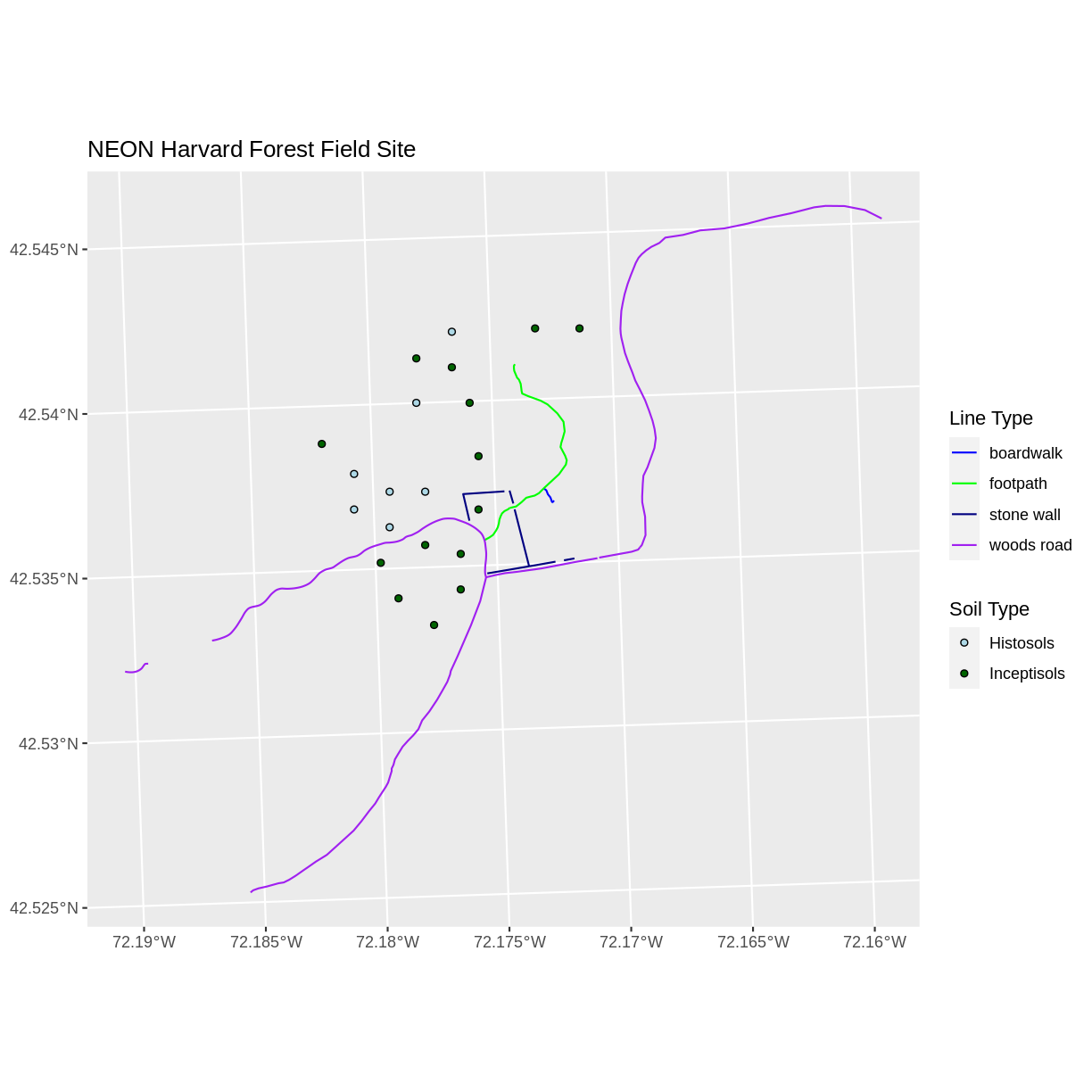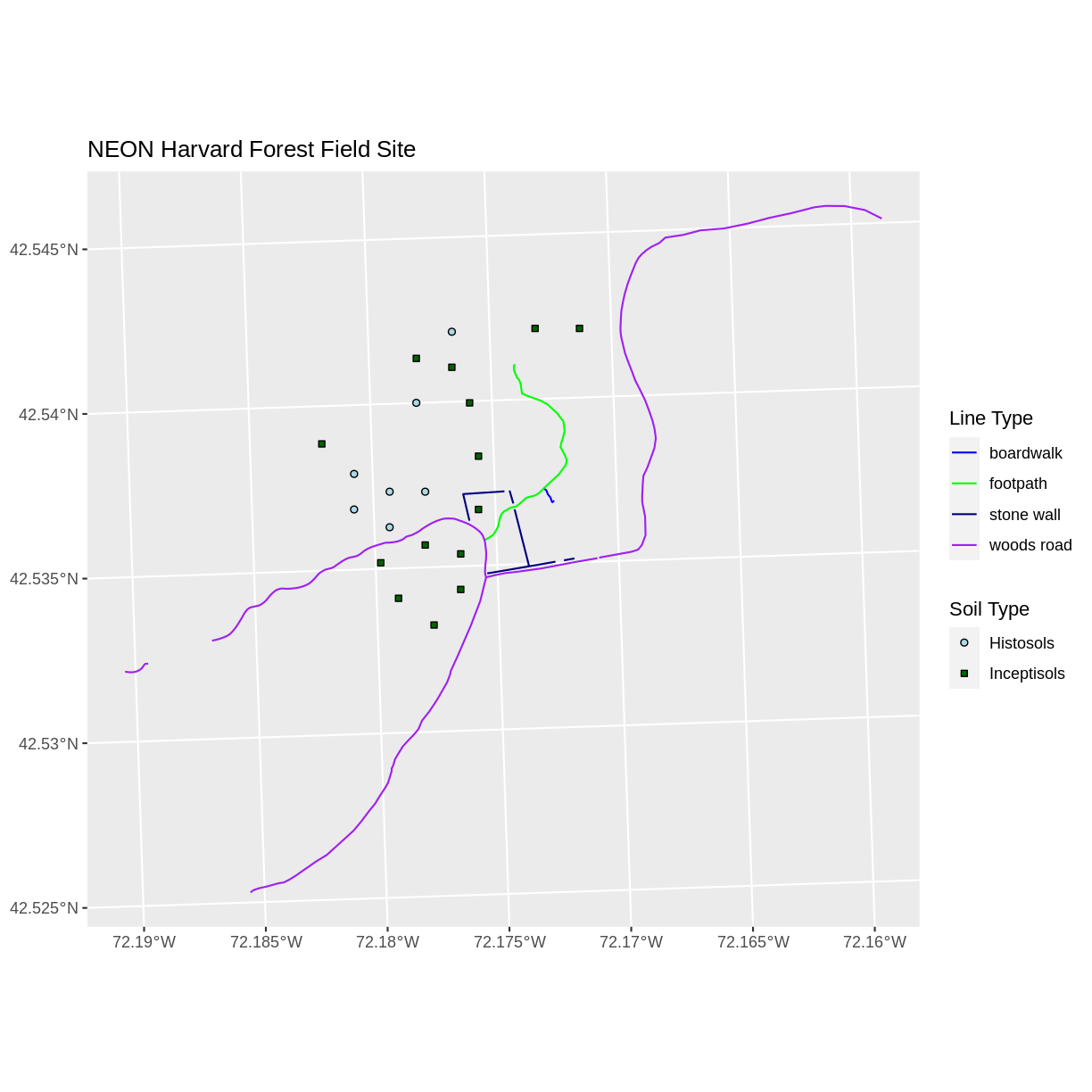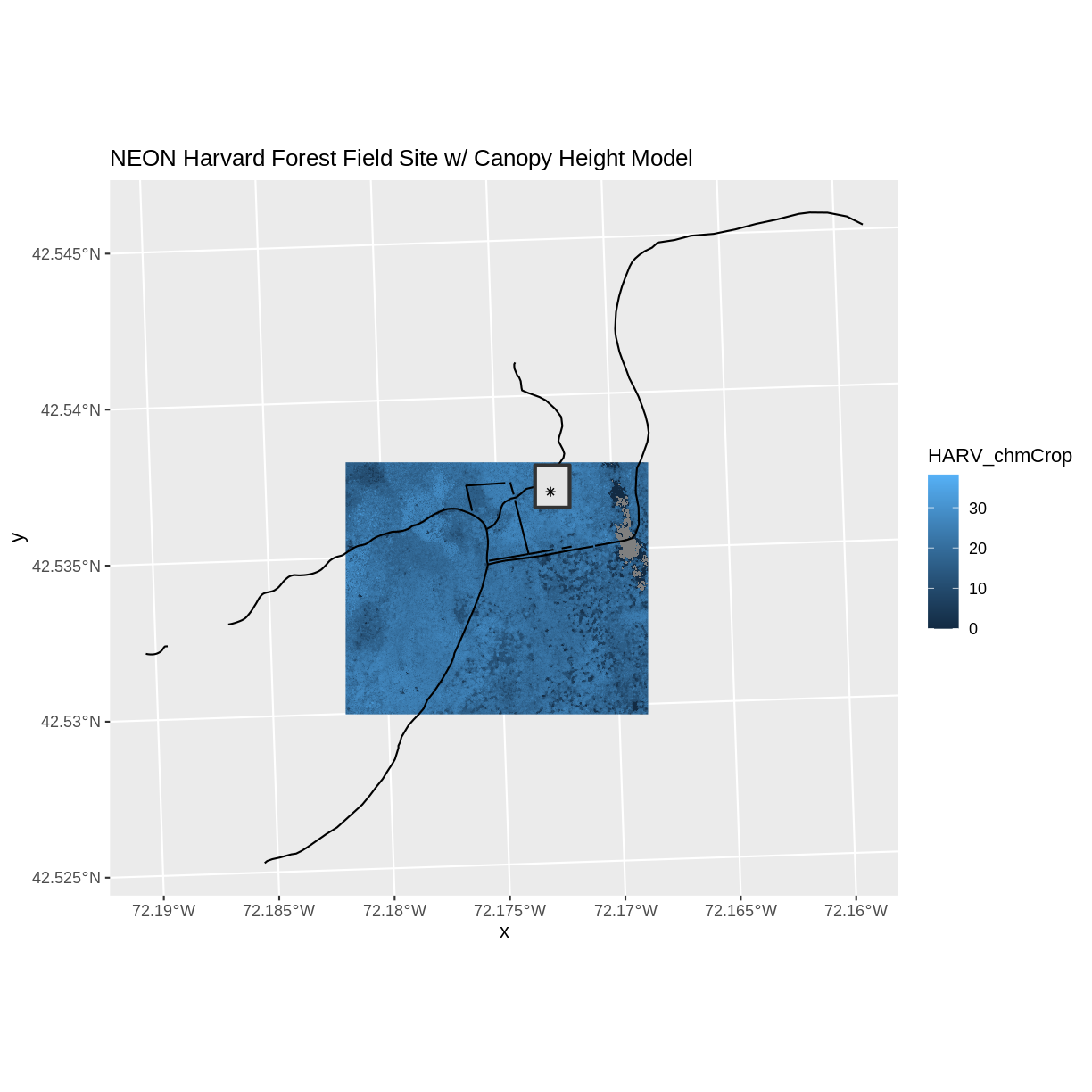Plot Multiple Shapefiles in R
Overview
Teaching: 40 min
Exercises: 20 minQuestions
How can I create map compositions with custom legends using ggplot?
How can I plot raster and vector data together?
Objectives
Plot multiple shapefiles in the same plot.
Apply custom symbols to spatial objects in a plot.
Create a multi-layered plot with raster and vector data.
Things You’ll Need To Complete This Episode
See the lesson homepage for detailed information about the software, data, and other prerequisites you will need to work through the examples in this episode.
This episode builds upon the previous episode to work with shapefile attributes in R and explores how to plot multiple shapefiles. It also covers how to plot raster and vector data together on the same plot.
Load the Data
To work with vector data in R, we can use the sf library. The raster
package also allows us to explore metadata using similar commands for both
raster and vector files. Make sure that you have these packages loaded.
We will continue to work with the three shapefiles that we loaded in the Open and Plot Shapefiles in R episode. The three shapefiles are:
aoi_boundary_HARVlayer of the “data/vector/HarClip_UTMZ18.shp”lines_HARVlayer of the “data/vector/HARV_roads.shp”point_HARVlayer of the “data/vector/HARVtower_UTM18N.shp”
Plotting Multiple Shapefiles
In the previous episode, we learned how to plot information from a single shapefile and do some plot customization including adding a custom legend. However, what if we want to create a more complex plot with many shapefiles and unique symbols that need to be represented clearly in a legend?
Now, let’s create a plot that combines our tower location (point_HARV),
site boundary (aoi_boundary_HARV) and roads (lines_HARV) spatial objects. We
will need to build a custom legend as well.
To begin, we will create a plot with the site boundary as the first layer. Then layer
the tower location and road data on top using +.
ggplot() +
geom_sf(data = aoi_boundary_HARV) +
geom_sf(data = lines_HARV) +
geom_sf(data = point_HARV) +
ggtitle("NEON Harvard Forest Field Site") +
coord_sf()
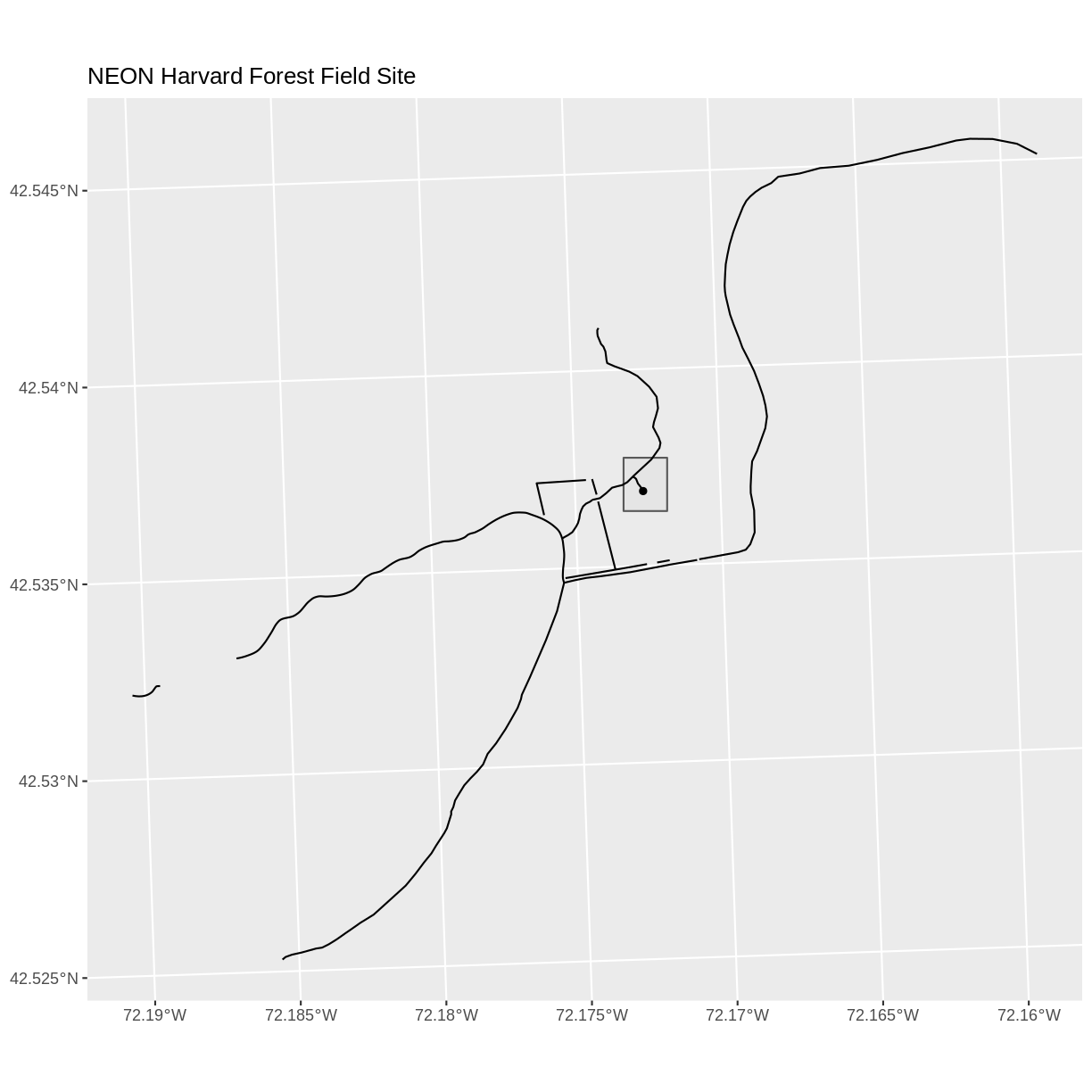
Now that we have a basic plot, we can customize it by changing the symbology, or the look of the data by changing the fill and the color. We will change the aoi_boundary_HARV to be solid gray. Because we want to show the different types of paths at this site, we will also have the color of the lines_HARV data be set according to the TYPE attribute. Doing this will also create a legend for our plot. And finally, because we also want to includ tower location in the legend, we will have the fill of the point_HARV data be set according to the Sub_type attribute.
ggplot() +
geom_sf(data = aoi_boundary_HARV, fill = "grey", color = "grey") +
geom_sf(data = lines_HARV, aes(color = TYPE)) +
geom_sf(data = point_HARV, aes(fill = Sub_Type)) +
ggtitle("NEON Harvard Forest Field Site") +
coord_sf()
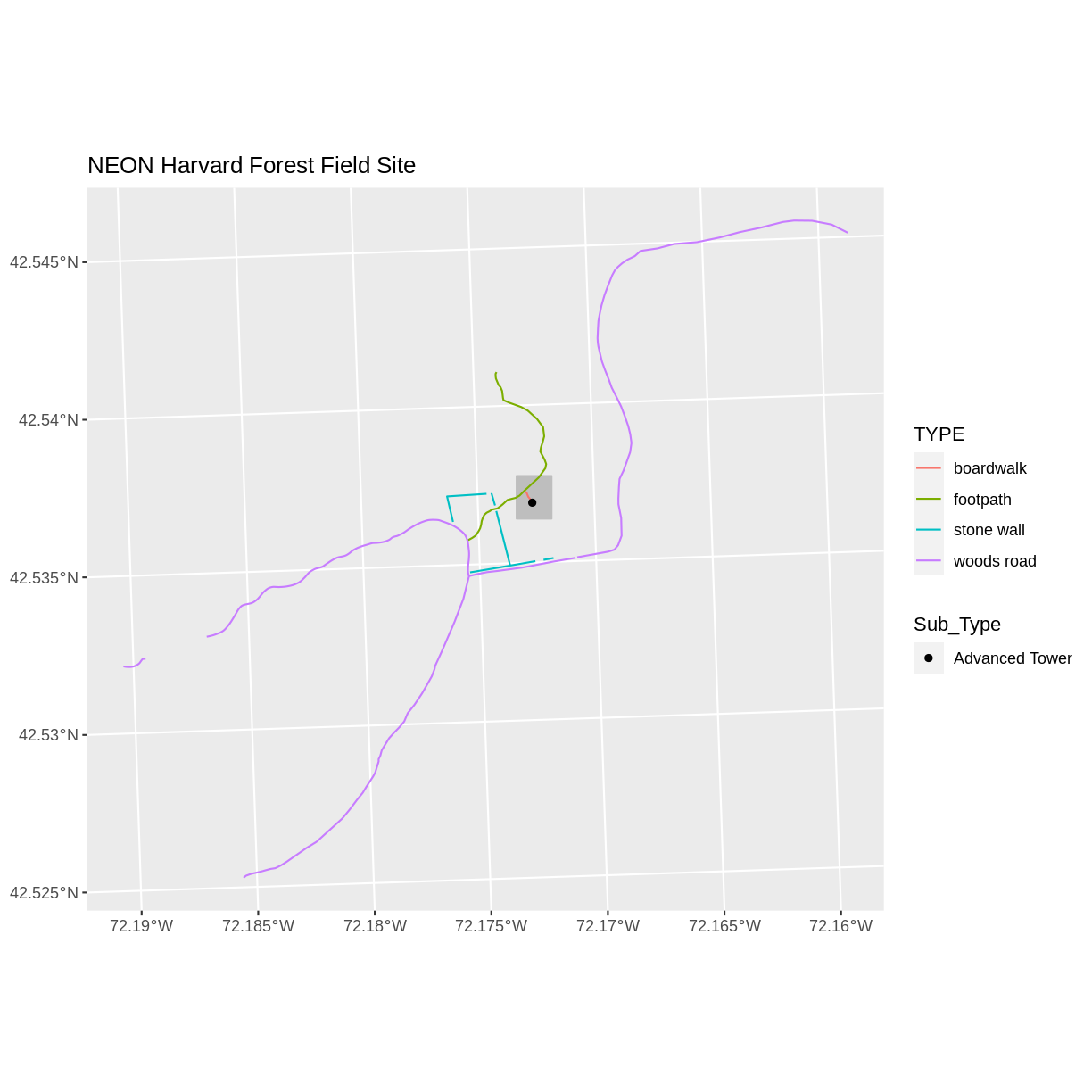
Next, let’s build a custom legend using the symbology (the colors and symbols) that we used to create the plot above. We will use ggplot2 functions to specify the symbology and change the names of the legends. We will add lines for the color or the lines and the fill of the points. We will also adjust the legend titles by passing a name to the respective color and fill palettes.
ggplot() +
geom_sf(data = aoi_boundary_HARV, color = "gray", fill = "grey") +
geom_sf(data = lines_HARV, aes(color = TYPE)) +
geom_sf(data = point_HARV, aes(fill = Sub_Type), color = "black") +
scale_color_manual(values = road_colors, name = "Path Type") +
scale_fill_manual(values = "black", name = "Tower Location") +
ggtitle("NEON Harvard Forest Field Site") +
coord_sf()
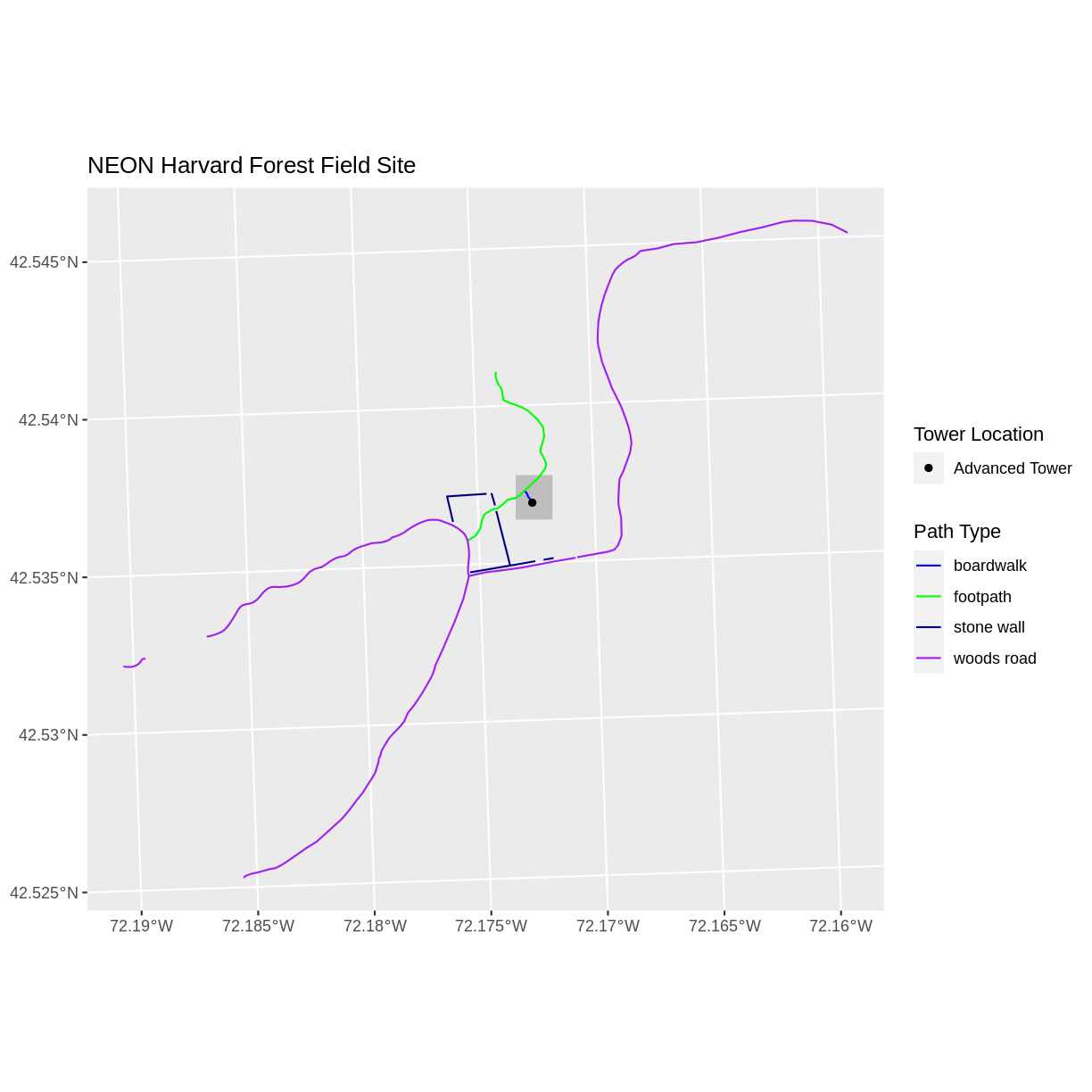
Finally, it might be better if the points were symbolized as a symbol. We can customize this using shape parameters in our call to geom_sf: 16 is a point symbol, 15 is a box.
Data Tip
To view a short list of
shapesymbols, type?pchinto the R console.
ggplot() +
geom_sf(data = aoi_boundary_HARV, color = "gray", fill = "grey") +
geom_sf(data = lines_HARV, aes(color = TYPE)) +
geom_sf(data = point_HARV, aes(fill = Sub_Type), color = "black", shape = 15) +
scale_color_manual(values = road_colors, name = "Path Type") +
scale_fill_manual(values = "black", name = "Tower Location") +
ggtitle("NEON Harvard Forest Field Site") +
coord_sf()
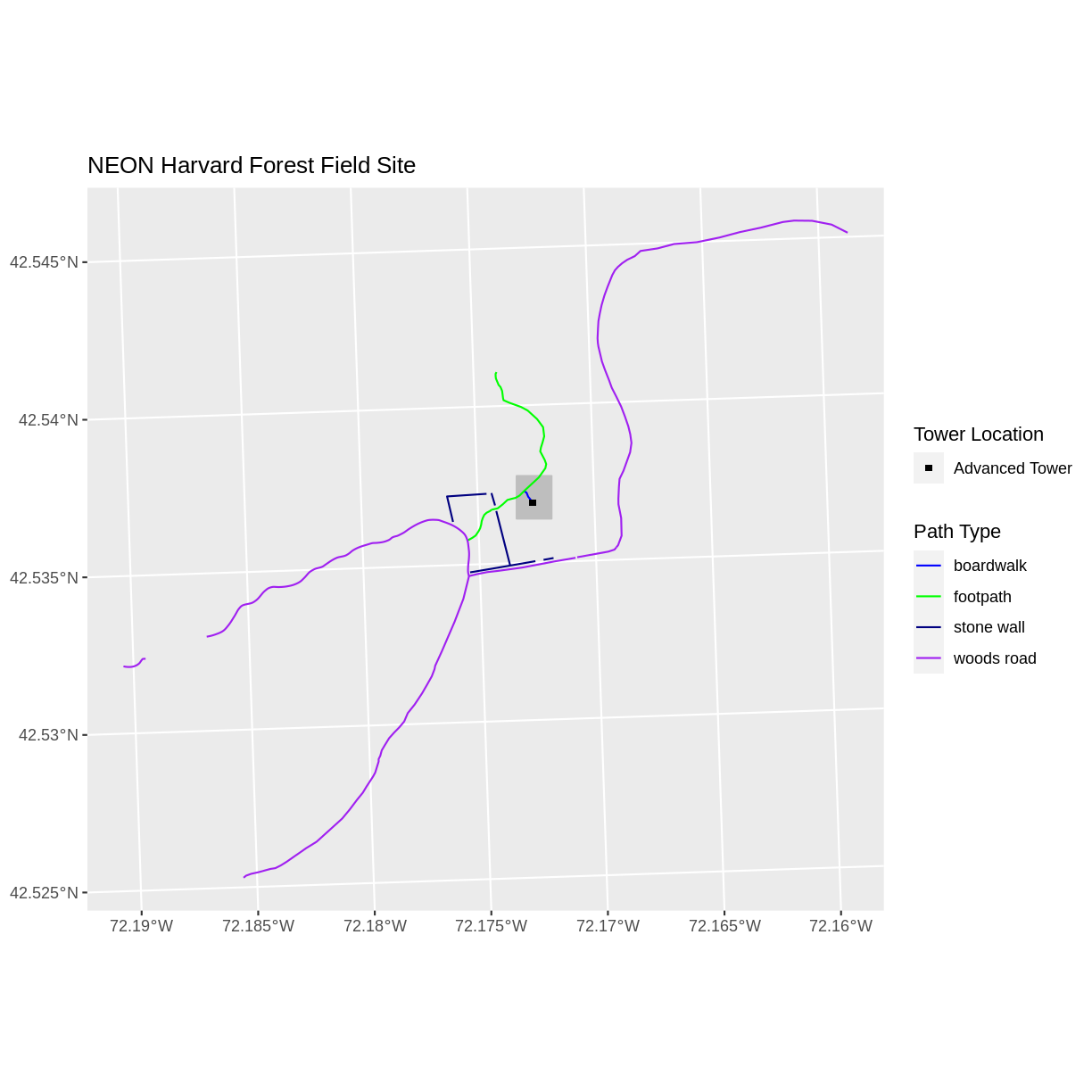
Challenge: Plot Polygon by Attribute
Using the
PlotLocations_HARV.shpshapefile, create a map of study plot locations, with each point colored by the soil type (soilTypeOr). How many different soil types are there at this particular field site? Overlay this layer on top of thelines_HARVlayer (the roads). Create a custom legend that applies line symbols to lines and point symbols to the points.Modify the plot above. Tell R to plot each point, using a different symbol of
shapevalue.Answers
If the CHM data are not already loaded from previous episodes, load the raster and convert to a data frame. You will need the
rasterpackage to do this.library(raster) CHM_HARV <- raster(“data/raster/HARV_chmCrop.tif”) CHM_HARV_df <- as.data.frame(CHM_HARV, xy = TRUE) First we need to read in the data and see how many unique soils are represented in the
soilTypeOrattribute.plot_locations <- st_read("data/vector/PlotLocations_HARV.shp")Reading layer `PlotLocations_HARV' from data source `/home/travis/build/UW-Madison-DataScience/r-raster-vector-geospatial/_episodes_rmd/data/vector/PlotLocations_HARV.shp' using driver `ESRI Shapefile' Simple feature collection with 21 features and 25 fields geometry type: POINT dimension: XY bbox: xmin: 731405.3 ymin: 4712845 xmax: 732275.3 ymax: 4713846 CRS: 32618unique(plot_locations$soilTypeOr)[1] "Inceptisols" "Histosols"Next we can create a new color palette with one color for each soil type.
blue_green <- c("lightblue", "darkgreen")Finally, we will create our plot.
ggplot() + geom_sf(data = lines_HARV, aes(color = TYPE)) + geom_sf(data = plot_locations, aes(fill = soilTypeOr), shape = 21) + scale_color_manual(name = "Line Type", values = road_colors) + scale_fill_manual(name = "Soil Type", values = blue_green) + ggtitle("NEON Harvard Forest Field Site") + coord_sf()
If we want each soil to be shown with a different symbol, we can give multiple values to the
scale_shape_manual()argument.ggplot() + geom_sf(data = lines_HARV, aes(color = TYPE)) + geom_sf(data = plot_locations, aes(fill = soilTypeOr, shape = soilTypeOr)) + scale_color_manual(name = "Line Type", values = road_colors) + scale_fill_manual(name = "Soil Type", values = blue_green) + scale_shape_manual(name = "Soil Type", values = c(21, 22)) + ggtitle("NEON Harvard Forest Field Site") + coord_sf()
Challenge: Plot Raster & Vector Data Together
You can plot vector data layered on top of raster data using the
+to add a layer inggplot. Create a plot that uses the NEON AOI Canopy Height ModelHARV_chmCrop.tifas a base layer. On top of the CHM, please add:
- The study site AOI
- Roads
- The tower location
Be sure to give your plot a meaningful title.
Answers
ggplot() + geom_raster(data = CHM_HARV_df, aes(x = x, y = y, fill = HARV_chmCrop)) + geom_sf(data = lines_HARV, color = "black") + geom_sf(data = aoi_boundary_HARV, color = "grey20", size = 1) + geom_sf(data = point_HARV, pch = 8) + ggtitle("NEON Harvard Forest Field Site w/ Canopy Height Model") + coord_sf()
Key Points
Use the
+operator to add multiple layers to a ggplot.Multi-layered plots can combine raster and vector datasets.
Use the
show.legendargument to set legend symbol types.Use the
scale_fill_manual()function to set legend colors.